How To Get Developer Options On Fire Stick?

In this post, I will address the issue of the removal/hiding of Developer Options on FireStick/Fire TV Devices. Since Amazon hid this setting, users are unable to allow apps from unknown sources to install third-party APK files. This guide applies to the users of all Fire TV Stick devices, including FireStick 4K Max, FireStick Lite, FireStick 4K, New FireStick 4K, New FireStick 4K Max as well as Fire TV Cube.
Prepare Fire Tv To Get Developer Options
Developer Options is a setting within Fire TV devices that enables the installation of third-party apps from unknown sources, If you wish to install apps that are not available on the Amazon Store, you will need this option to enable Apps from Unknown Sources
★★★★★★★★★★★★★★
▷ Here Are The Steps:
1. From the Homepage Click on Setting.
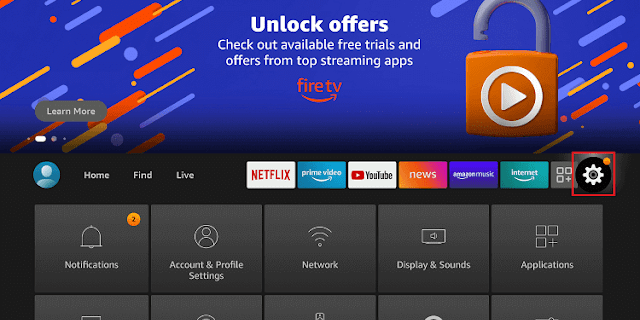
2. Click My Fire TV
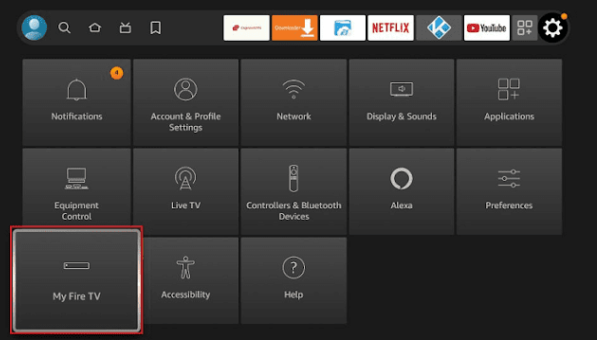
3. If you don’t find the Developer Option then Click About.
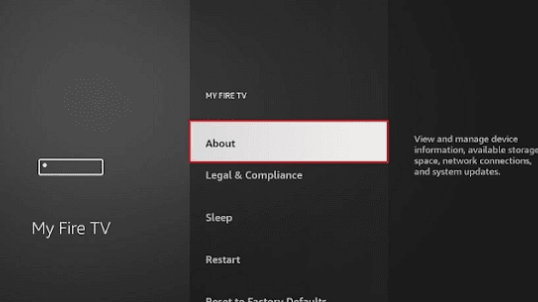
4. Click on your Fire TV Stick Quickly 7 times.
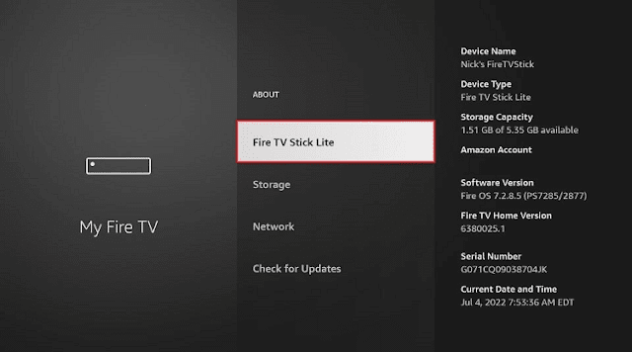
5. A notification appears at the bottom saying No need, you are already a developer. That’s it, you have enabled Developer Options.
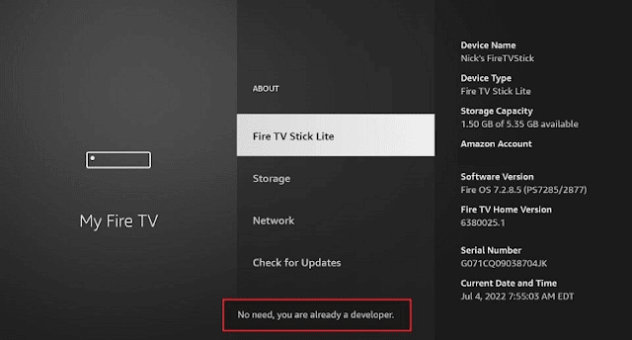
6. Press the back button once or go back to Settings then My Fire TV and you will now see Developer Options.
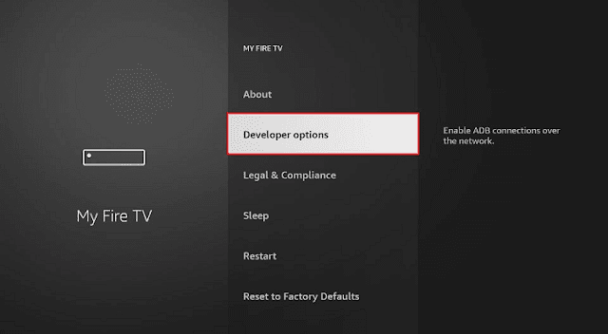
Now you can go into Developer Options and enable Apps from Unknown Sources to sideload APKs on your FireStick device.
Choose Your Plan Now!!
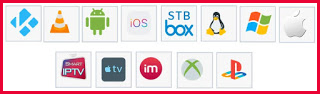
Copyright © 2024 Buy jbnott . All Rights Reserved.

